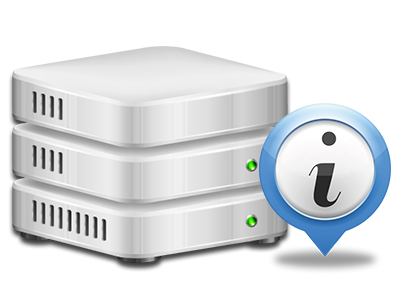Web Stats Manager
All the stats you may need in 1 location
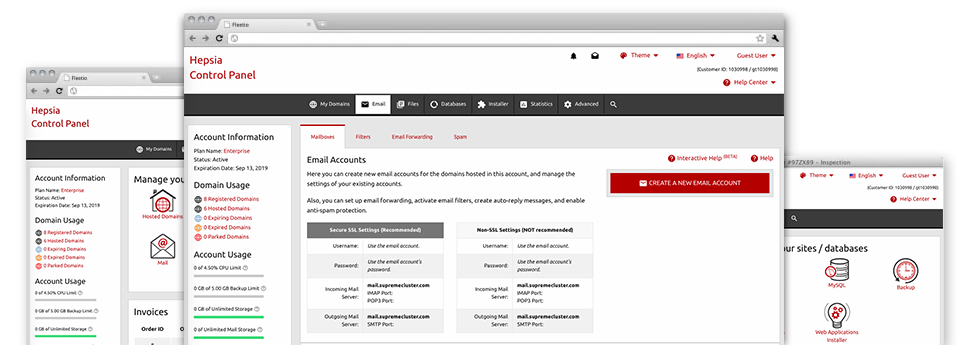
The in–depth web analytics reports inside your Site Control Panel will let you keep an eye on just about all actions on your websites. You’ll receive realtime info about the load generated in your hosting account and the website traffic they have on a per–hour, per–week and monthly basis. You will also find details concerning our system as a whole such as the actual IP address, the Operating System, the versions of PHP and MySQL and many more. All the information is grouped in sections for you to easily locate it.
Server Specifics
Look at specifics of your server
If you want to check out what’s the current release of PHP or MySQL or even the Operating System on the server where your cloud hosting account is located, just go to the Server Information area of the Site Control Panel. There you will also find information about the installed Perl modules, the inbound and outgoing email servers, as well as the physical IP address of the hosting server.
You can find the web hosting server information table in the Stats part of the HOSTIGIN Site Control Panel.
Access & Error Logs
Easily uncover any site performance issues
The Access and Error Stats document data concerning the hosting server, consisting of details of hosting server access in addition to the kinds of glitches encountered in the course of web server functioning. You can get both kinds of info about the operation of your sites in the Web Stats Manager part of your Site Control Panel.
The access log displays all of the text files, image files, movie files, etc. that others already have inquired to watch in your website, while the error log records almost all warnings and errors that the host has encountered ever since the log file was created.
Website Reports
The ideal way to check site visitors’ flow
When you run an excellent web site, it’s imperative that you understand a lot about visitors – just how many unique visits your web site draws, exactly how many website visitors come back to your web site, exactly what search phrases people have used to come across your site, etc. Within the Web Stats Manager area of your Site Control Panel, you’ll discover two traffic stats instruments – Webalizer and Awstats that will help you get all the information that you need.
The instruments require absolutely no configuration. Once your website is on the web, they will start collecting information with no effort on your part.
CPU Stats
Observe your web sites’ server load
The CPU statistics enclosed within your Site Control Panel will offer you live info of the load that is produced within your account from your scripts, database requests, etcetera. Therefore, the more dynamic and complex your website is, the more server assets it will need to be running efficiently.
The server load data is offered in an easily readable way and gives you info about the hosting server load produced per day, each month or each year. This specific data will keep you up to date about the server power consumption at virtually any second and will help you to prevent your websites from moving offline as a result of server overload (reached CPU use limitations).